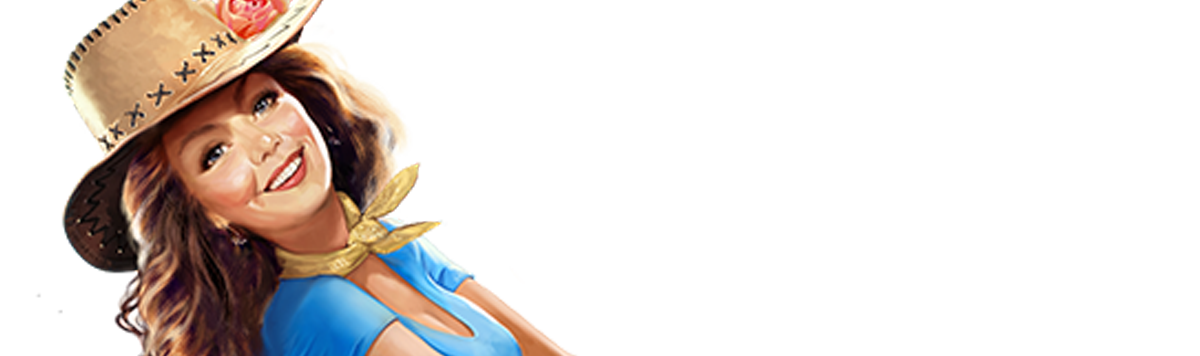NORTON
To ensure Dakota’s emails make it to your inbox:
- Start your Norton product.
- Click Settings.
- Depending on your Norton product, do one of the following:
TRY THIS FIRST:
For Norton 360:
1. In the Settings window, under Detailed Settings, click AntiSpam.
2. On the Filter tab, next to Blocked List, click Configure.
3. In the Blocked List window, select Dakota’s email address, and then click Remove.
4. Click Apply, and then click OK.
(If you do not find new******r@dakotalacoy.com in the Blocked list, scroll down this page to “Try This Second.”)
For Norton Internet Security:
1. In the Settings window, on the Network tab, click Message Protection.
2. Under AntiSpam, next to Blocked List, click Configure.
3. In the Blocked List window, select Dakota’s email address, and then click Remove.
4. Click Apply, and then click OK.
(If you do not find new******r@dakotalacoy.com in the Blocked list, scroll down this page to “Try This Second.”)
TRY THIS SECOND:
- Open Dakota’s email.
- Click "Add to Address Book" in the email header.
- Use the Address Book Editor to verify the Dakota’s contact details and click Save.
- Fill in Dakota’s email as the “email address of the sender.”
Add Dakota to the Allowed List:
- Start your Norton product.
- Click Settings.
- Depending on your Norton product, do one of the following:
For Norton 360:
1. In the Settings window, under Detailed Settings, click AntiSpam.
2. On the Filter tab, next to Allowed List, click Configure.
3. In the Allowed List window, click Add.
4. In the Add Email Address window, from the Address Type drop-down, select the address type.
6. Add Dakota’s email address, and then click OK.
7. In the Allowed List window, click Apply, and then click OK.
For Norton Internet Security:
1. In the Settings window, on the Network tab, click Message Protection.
2. Under AntiSpam, next to Allowed List, click Configure.
3. In the Allowed List window, click Add.
4. In the Add Email Address window, from the Address Type drop-down, select the address type.
5. Add Dakota’s email address, and then click OK.
6. In the Allowed List window, click Apply, and then click OK.
Thank you for doing all this. I know it's a pain, but now we'll for sure be able to stay connected.
Warmly,