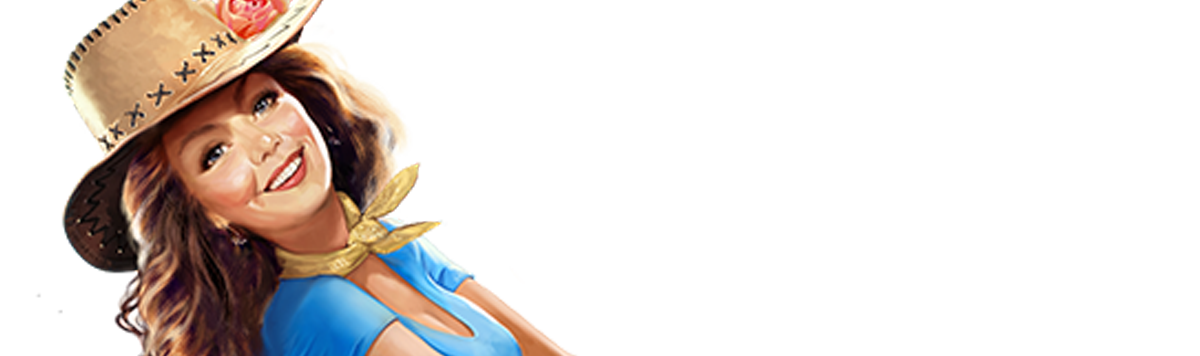Scroll down to find your device:
(Previously "Hotmail", "Live", "Windows Live" and "MSN”…)
- Outlook,
- Outlook Mobile App, or
- Outlook 2003, 2016 & Outlook Office 365
In the new Outlook.com entering the email contact in the address book or contacts no longer whitelists the sender.
You must now click the WAIT IT'S SAFE link if you find emails incorrectly identified as spam.
OUTLOOK
To ensure Dakota’s emails make it to your inbox, you can do one of two things:
OPTION #1
Check the Junk folder. If you see Dakota’s email in your Inbox:
1.Open her email
2. Click the "Wait it's safe" link
3. Mark Dakota as "WAIT IT'S SAFE!"
OPTION #2:
Manually Add to Safe List
1. Click gear the icon on the top right.
2. Select Options in the drop down list.
3. On the Options page under "Preventing Junk Email" click "Safe and Blocked Senders"
4. Click the link Safe senders on the next page.
5. Enter (or paste) Dakota’s email address in the text box.
(You can find her email address by opening her email then right-clicking on her address and copying.)
6. Click Add to list
OUTLOOK MOBILE APP
Outlook's mobile app now offers a "Focused Inbox" for your important email.
To ensure Dakota’s emails make it to your inbox:
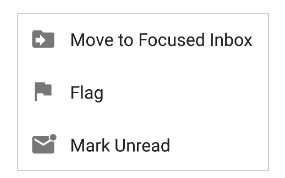
1. Open the mobile Outlook app on your Android, Microsoft or iPhone.
2. Open Dakota’s email.
3. Click the dropdown menu on the top right of your Inbox.
4. On the menu displayed tap Move to Focused Inbox.
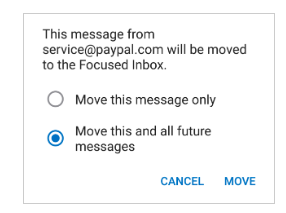
5. Select the Move this and all future messages button.
6. Tap Move.
Outlook 2003, Outlook 2016 and Outlook Office 365
To ensure Dakota's emails make it to your inbox:
1. Add Dakota to your list of "Safe senders":
2. Right click Dakota’s email in your Inbox email list pane.
3. On the menu displayed move your mouse over or tap Junk
4. Click or tap on Never block sender in the menu that rolls out.
5. The resulting popup will say:
"The sender of the selected message has been added to your Safe Senders List."
6. Click OK
To add Dakota to address book:
1. Open Dakota’s email
2. Right click on the “from” address
3. Choose Add to contacts option
Thank you for doing all this. I know it's a pain, but now we'll for sure be able to stay connected.
Warmly,